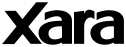
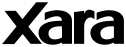 |
GDI+ and MSXML4During the installation of Xara Xtreme¹, the installer may attempt to connect over the Internet to Xara’s servers in order to retrieve 1.6mb of additional files. This is so that GDI+ and/or XML4 can be installed onto your machine, which are both required by Xara Xtreme¹.
If when you click yes the installer fails to download the required files, you’ll see a message like this:- 
This error may occur for the following reasons:- a) No internet connection is present during installation b) The installer is not granted access by your firewall If you can’t resolve the problem so that the installer can successfully download the files required, you can download the files yourself using a web browser. MSXML4 can be downloaded from:- http://download.microsoft.com/download/9/6/5/9657c01e-107f-409c-baac-7d249561629c/msxml.msi Once downloaded, double-click the msxml.msi file to run the installer and install MXXML4 on your computer. GDI+ can be downloaded from:- http://www.microsoft.com/downloads/details.aspx?FamilyID=6a63ab9c-df12-4d41-933c-be590feaa05a&DisplayLang=en Download the file gdiplus_dnld.exe to your computer (eg. To C:/). Then double-click the file and unzip the 3 files it contains onto your computer (eg. To C:/). You should find that you now have a file called gdiplus.dll, which is the file that the Xara Xtreme¹ installer requires. Now when you’re asked by the Xara Xtreme¹ installer if you already have a copy of GDI+ on your computer (see message shown above), press the yes button. You’ll then see the following dialog:- 
Select the folder on your computer that contains gdiplus.dll (eg. C:/) and click OK. The installer should then proceed with no further downloads required. |